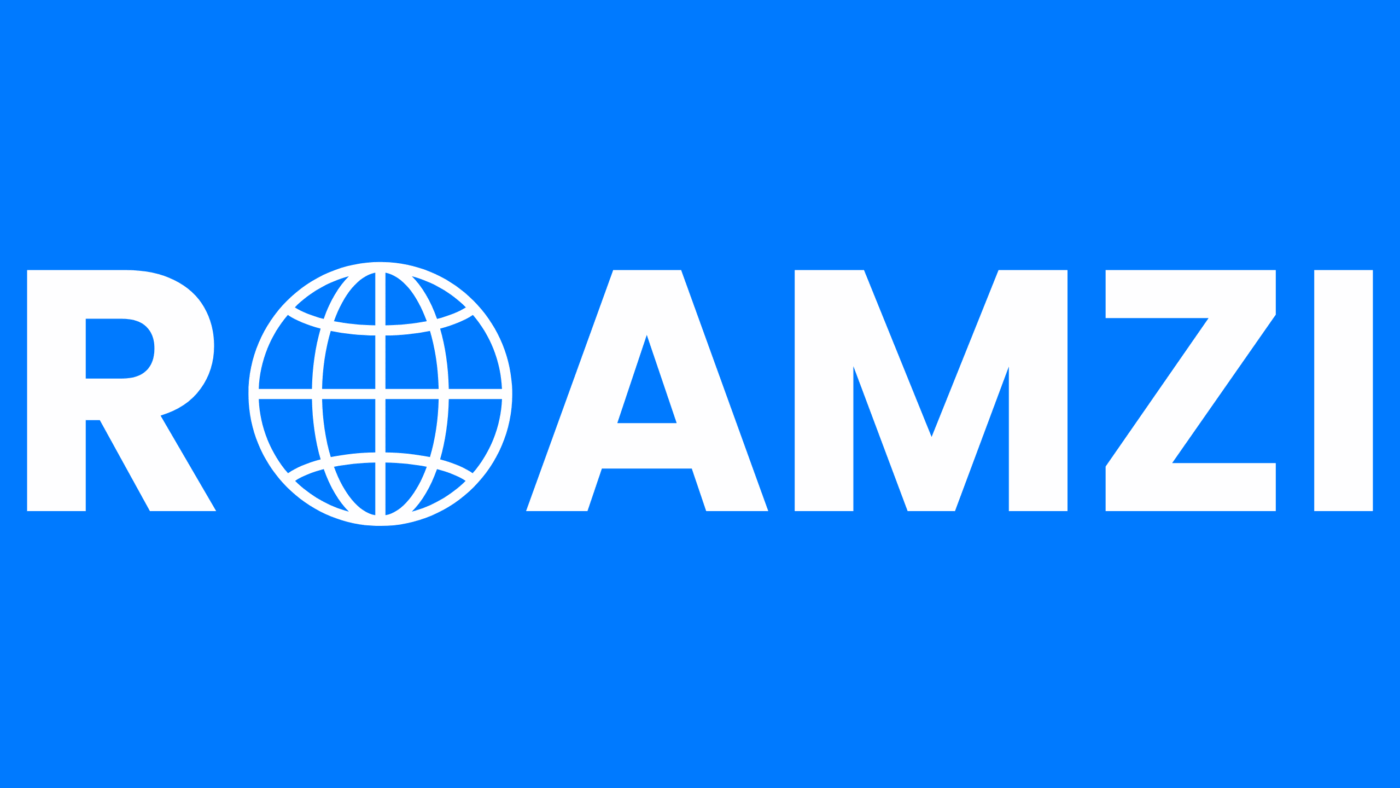Install and activate your eSim
How to Install & Activate Your eSIM
Follow these quick steps to install your eSIM and get online fast. You can install over Wi-Fi before you travel and switch it on at your destination.
Device: Must support eSIM. CHECK COMPATIBILITY ->
Connection: Use a stable Wi-Fi network for setup.
Do not delete: Don’t remove the eSIM after install.
Start at destination: Turn on data roaming when you arrive.
Select the device which you are going to install an eSIM on
▶ iPhone — QR Code Guide
Install the eSIM ℹ︎ Scroll Down For Visual Guide
- Open your eSIM email on another device or print it so your iPhone is free to scan.
- On iPhone: Settings → Cellular / Mobile Data → Add eSIM / Add Data Plan.
- Select Use QR Code and scan the QR from our email.
- Tap Continue (iPhone detects the plan) → Done.
- Pick a label (e.g., Roamzi eSIM)
Tip: Install on Wi-Fi and enable at your destination.
Activate & Enable Data
- Settings → Cellular / Mobile Data → select your eSIM line → Turn On This Line.
- Enable Data Roaming for the eSIM.
- Set the eSIM as your Mobile Data line.
- (Optional) Turn off Allow Cellular Data Switching to prevent switching.

Troubleshooting
- No signal / no data: ensure Data Roaming is on, eSIM line is On, and you’re in the destination country. Try manual network selection.
- QR code won’t scan: use the manual entry method with SM-DP+ & activation code from your email.
- Phone can’t find the plan: confirm device supports eSIM and is unlocked. Restart the phone and try again.
- Keeps switching data lines: disable Allow Cellular Data Switching.
- Deleted the eSIM: removing the eSIM will cancel your data plan and you will need to purchase a new data plan.
▶ iPhone — Manual Guide
Install the eSIM ℹ︎ Scroll Down For Visual Guide
- Go to Settings → Cellular / Mobile Data → Add eSIM.
- Select QR Code and choose Enter Details Manually.
- Paste the SM-DP+ address and activation code from our email.
- Tap Next and follow the prompts. Label the plan and set as your data line if desired.
Activate & Enable Data
- Settings → Cellular / Mobile Data → select your eSIM line → Turn On This Line.
- Enable Data Roaming for the eSIM.
- Set the eSIM as your Mobile Data line.
- (Optional) Turn off Allow Cellular Data Switching to prevent switching.

Troubleshooting
- No signal / no data: ensure Data Roaming is on, eSIM line is On.
- Activation code error: re-paste carefully (no extra spaces).
- Phone can’t find the plan: confirm eSIM support and that the phone is unlocked.
- Keeps switching data lines: disable Allow Cellular Data Switching.
- Deleted the eSIM: removing the eSIM will cancel your data plan and you will need to purchase a new data plan.
▶ Samsung — QR Code Guide
Install the eSIM ℹ︎ Scroll Down For Visual Guide
- Open Settings → Connections → SIM manager.
- Tap Add eSIM → Scan QR code.
- Scan the QR from our email, then tap Install / Add.
- Toggle the eSIM line On and set it as Preferred SIM for Mobile data if needed.
Tip: Install on Wi-Fi and enable at your destination.
Activate & Enable Data
- Settings → Mobile Network / SIM manager → toggle the eSIM On.
- Turn on Data Roaming.
- Choose the eSIM as Preferred SIM for Mobile Data.
- (Optional) Turn off Auto switch to prevent switching.

Troubleshooting
- No signal / no data: ensure eSIM line is On and roaming is enabled; try manual network selection.
- QR code won’t scan: use Enter activation code with SM-DP+ & activation code.
- Phone can’t find the plan: confirm device supports eSIM and is unlocked; restart and retry.
- Keeps switching data lines: disable Auto switch.
- Deleted the eSIM: removing the eSIM will cancel your data plan and you will need to purchase a new data plan.
▶ Samsung — Manual Guide
Install the eSIM ℹ︎ Scroll Down For Visual Guide
- Settings → Connections → SIM manager → Add eSIM.
- Select QR Code and choose Enter Activation Code.
- Enter the activation code from our email.
- Finish setup, toggle the eSIM On, and select it for Mobile data.
Activate & Enable Data
- Settings → Mobile Network / SIM manager → toggle the eSIM On.
- Turn on Data Roaming.
- Choose the eSIM as Preferred SIM for Mobile Data.
- (Optional) Turn off Auto switch.

Troubleshooting
- No signal / no data: ensure roaming is on and try manual network selection.
- Activation code error: re-enter carefully (no extra spaces).
- Phone can’t find the plan: verify eSIM support/unlocked status; reboot.
- Keeps switching data lines: disable Auto switch.
- Deleted the eSIM: removing the eSIM will cancel your data plan and you will need to purchase a new data plan.
▶ Google Pixel — QR Code Guide
Install the eSIM ℹ︎ Scroll Down For Visual Guide
- Settings → Network & internet → SIMs.
- Tap + Add SIM → choose Download a SIM instead.
- Tap Next → Scan QR code and scan from our email.
- Tap Download → Done, then set as Mobile data line.
- Wait for installation, then enable your eSIM to start to use.
Tip: Install on Wi-Fi and enable at destination.
Activate & Enable Data
- Settings → Network & internet → SIMs → toggle the eSIM On.
- Turn on Data Roaming.
- Choose the eSIM as Preferred SIM for Mobile Data.
- (Optional) Toggle Airplane mode off/on if data doesn’t start.

Troubleshooting
- No signal / no data: verify roaming is enabled and eSIM is default for data; try manual carrier.
- QR code won’t scan: use Use activation code instead.
- Phone can’t find the plan: confirm eSIM support/unlocked; restart.
- Keeps switching data lines: disable any auto-switching feature.
- Deleted the eSIM: removing the eSIM will cancel your data plan and you will need to purchase a new data plan.
▶ Google Pixel — Manual Guide
Install the eSIM ℹ︎ Scroll Down For Visual Guide
- Settings → Network & internet → SIMs → + Add SIM.
- Choose Download a SIM instead.
- On the Scan QR code step choose Need Help?.
- Choose Enter it manually and add activation code from our email.
- Tap Download → Done, then set as Mobile data line.
Activate & Enable Data
- Settings → Network & internet → SIMs → toggle the eSIM On.
- Turn on Data Roaming.
- Choose the eSIM as Preferred SIM for Mobile Data.
- (Optional) Toggle Airplane mode if needed.

Troubleshooting
- No signal / no data: make sure eSIM is enabled and preferred for data.
- Activation code rejected: re-paste carefully (no extra spaces).
- Phone can’t find the plan: confirm device is unlocked; reboot and retry.
- Keeps switching data lines: disable auto-switch.
- Deleted the eSIM: removing the eSIM will cancel your data plan and you will need to purchase a new data plan.
▶ Other Android — QR Code Guide
Install the eSIM ℹ︎ Scroll Down For Visual Guide
- Open Settings → Network & internet / Mobile network.
- Tap Add eSIM / Add mobile plan → Scan QR code.
- Scan the QR from our email and Install.
- Enable the eSIM line and set as Preferred for Mobile data.
Tip: Install on Wi-Fi; enable data only at your destination.
Activate & Enable Data
- Settings → Mobile Network / SIMs → toggle the eSIM On.
- Turn on Data Roaming.
- Choose the eSIM as Preferred SIM for Mobile Data.
- (Optional) Disable any auto-switching features.
Troubleshooting
- No signal / no data: toggle Airplane mode; try manual carrier selection.
- QR code won’t scan: use Enter details manually with SM-DP+ & code.
- Phone can’t find the plan: confirm eSIM support/unlocked; reboot and retry.
- Keeps switching data lines: turn off any auto-switch features.
- Deleted the eSIM: removing the eSIM will cancel your data plan and you will need to purchase a new data plan.
▶ Other Android — Manual Guide
Install the eSIM ℹ︎ Scroll Down For Visual Guide
- Go to Settings → Network / SIMs / eSIM (names vary).
- Choose Add eSIM → Enter details manually.
- Enter SM-DP+ and Activation code from our email.
- Complete setup and toggle the eSIM On.
Activate & Enable Data
- Settings → Mobile Network / SIMs → toggle the eSIM On.
- Turn on Data Roaming.
- Choose the eSIM as Preferred SIM for Mobile Data.
- (Optional) Disable auto-switch to avoid data hopping.
Troubleshooting
- No signal / no data: reboot, then try manual network selection.
- Activation code error: re-paste carefully; avoid extra spaces.
- Phone can’t find the plan: make sure device supports eSIM and is unlocked.
- Keeps switching data lines: turn off auto-switch features.
- Deleted the eSIM: removing the eSIM will cancel your data plan and you will need to purchase a new data plan.
Need more data for your existing eSim? Topping-up is simple! To top up your eSim, visit the “My eSims & Top-up” section of your account, select the desired data plan from the top-up options. Your additional data will be automatically active immediately after payment. No restarts or scans needed — just keep browsing, streaming, and staying connected.
Need help? We’re here 24/7.
Chat with us
or email support@getroamzi.com.